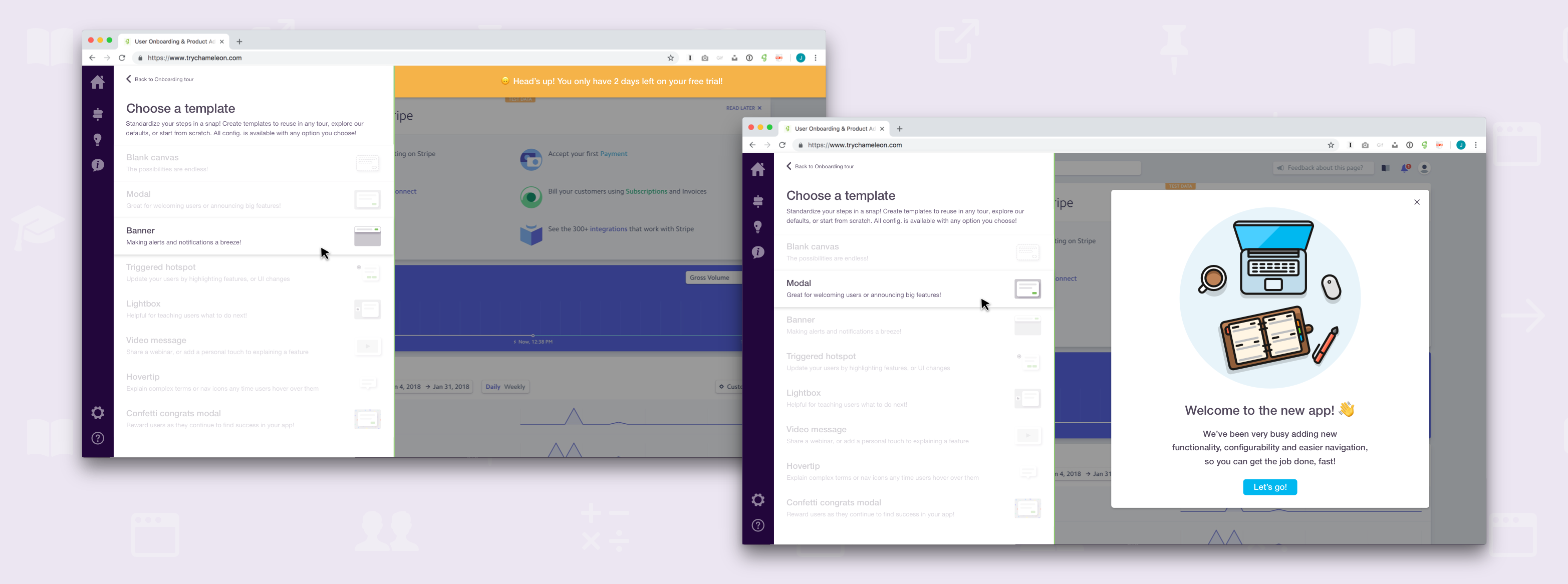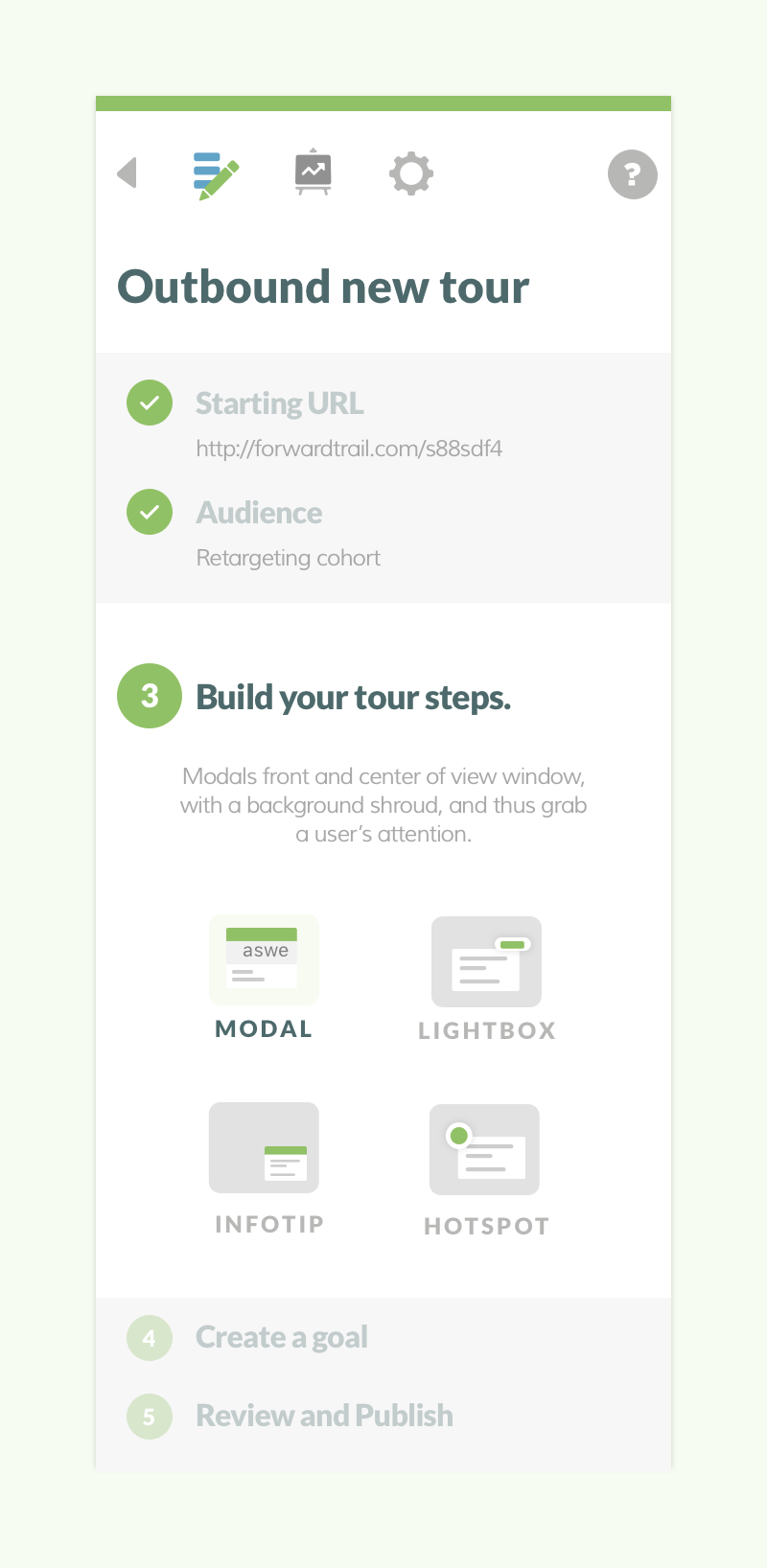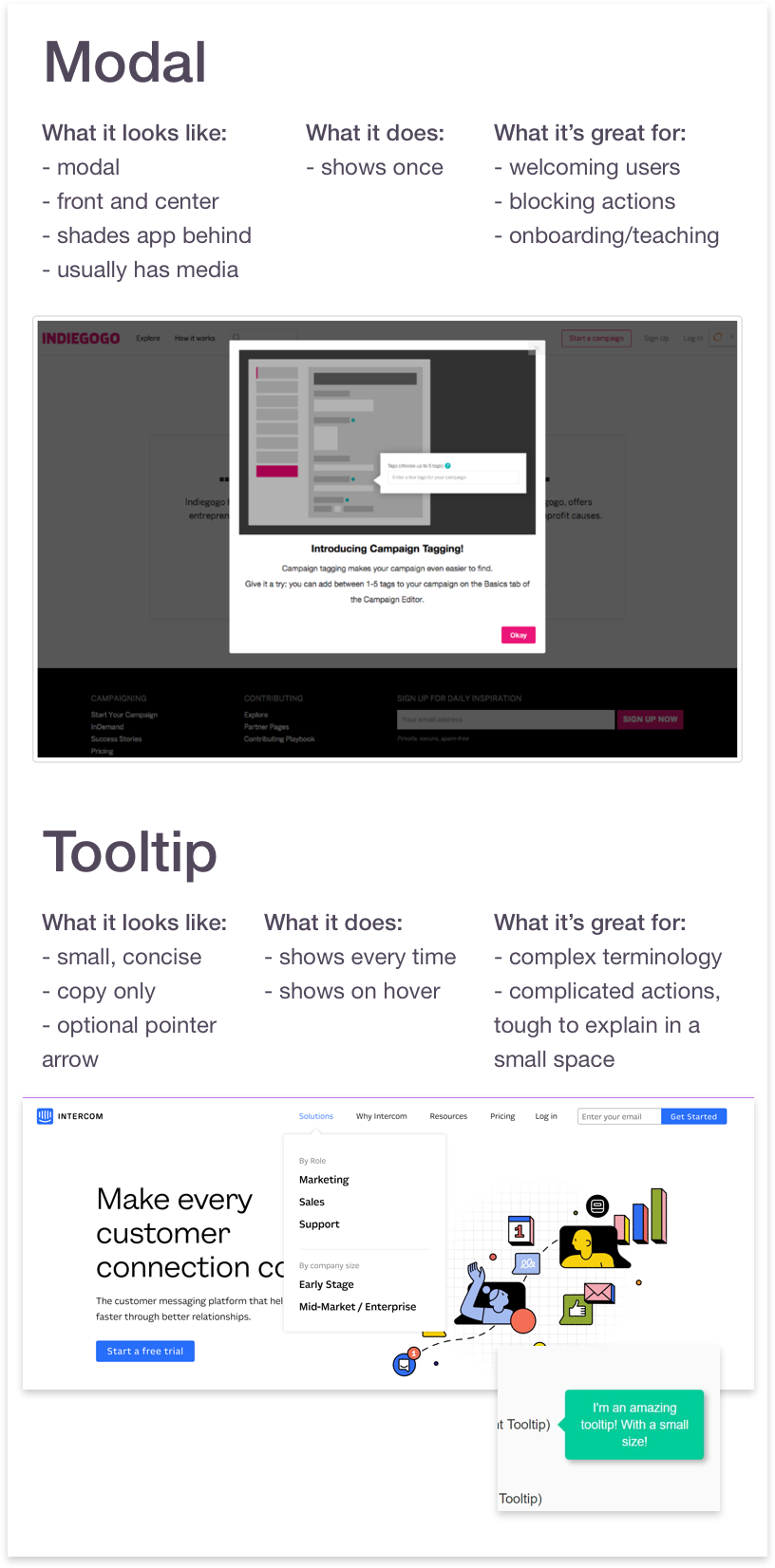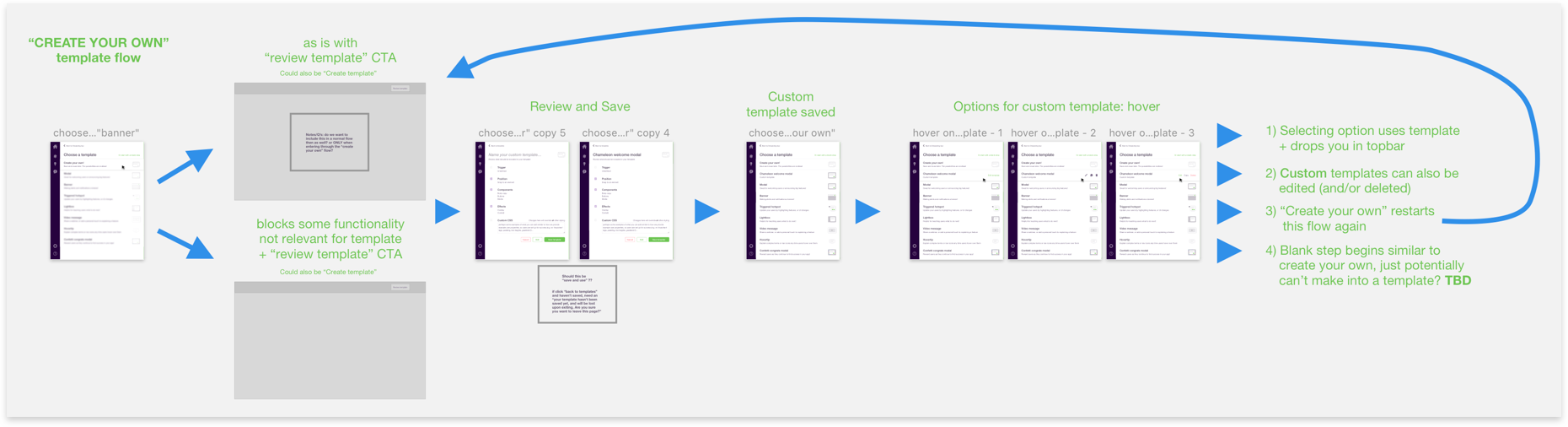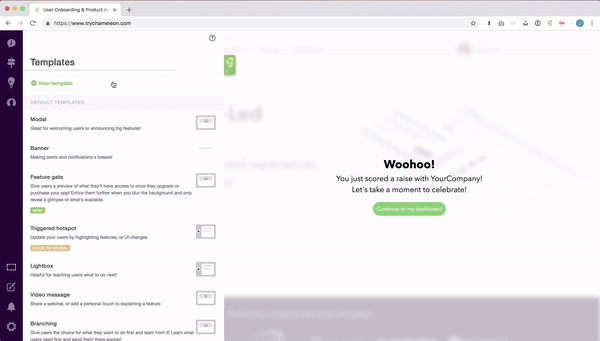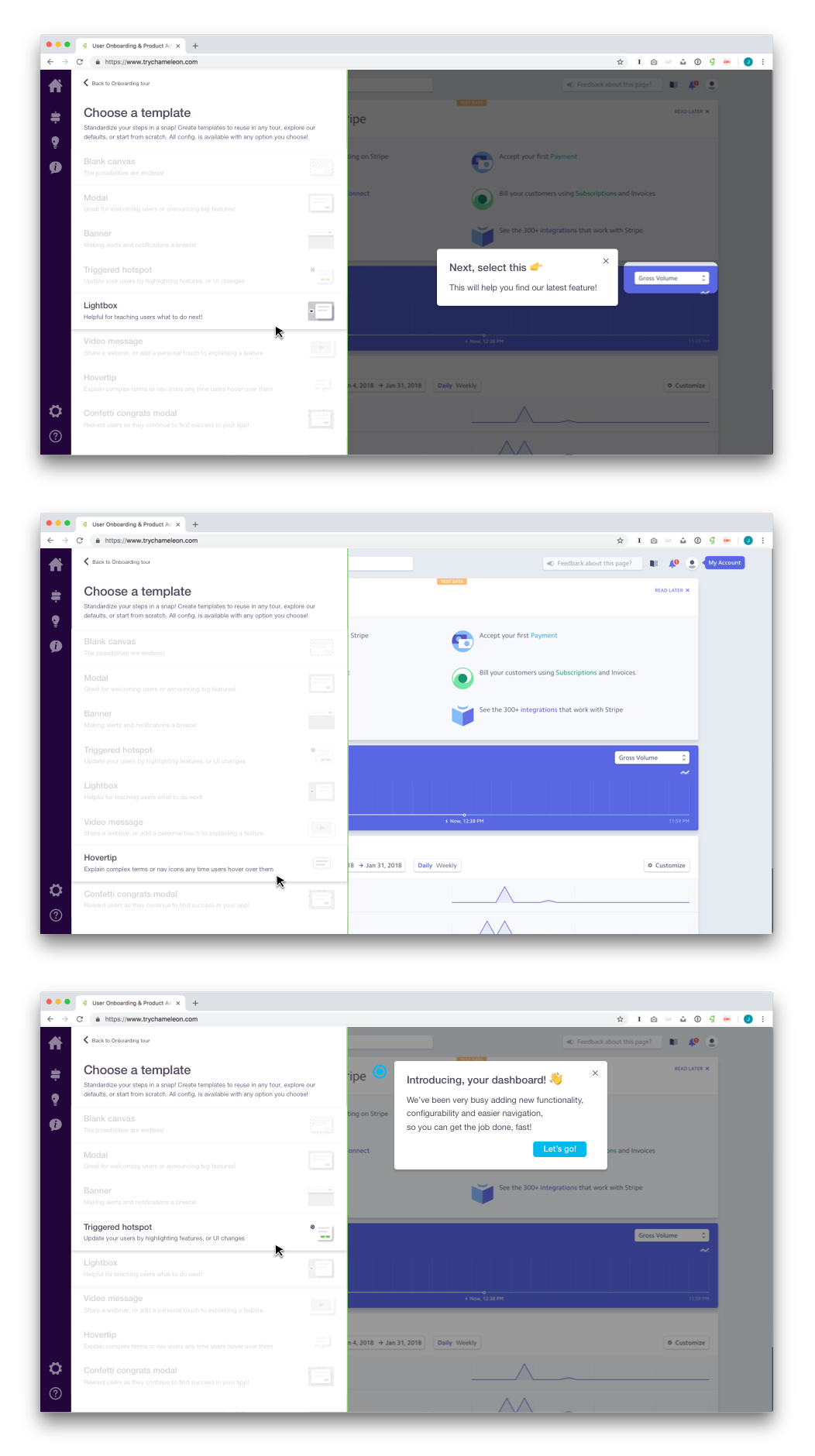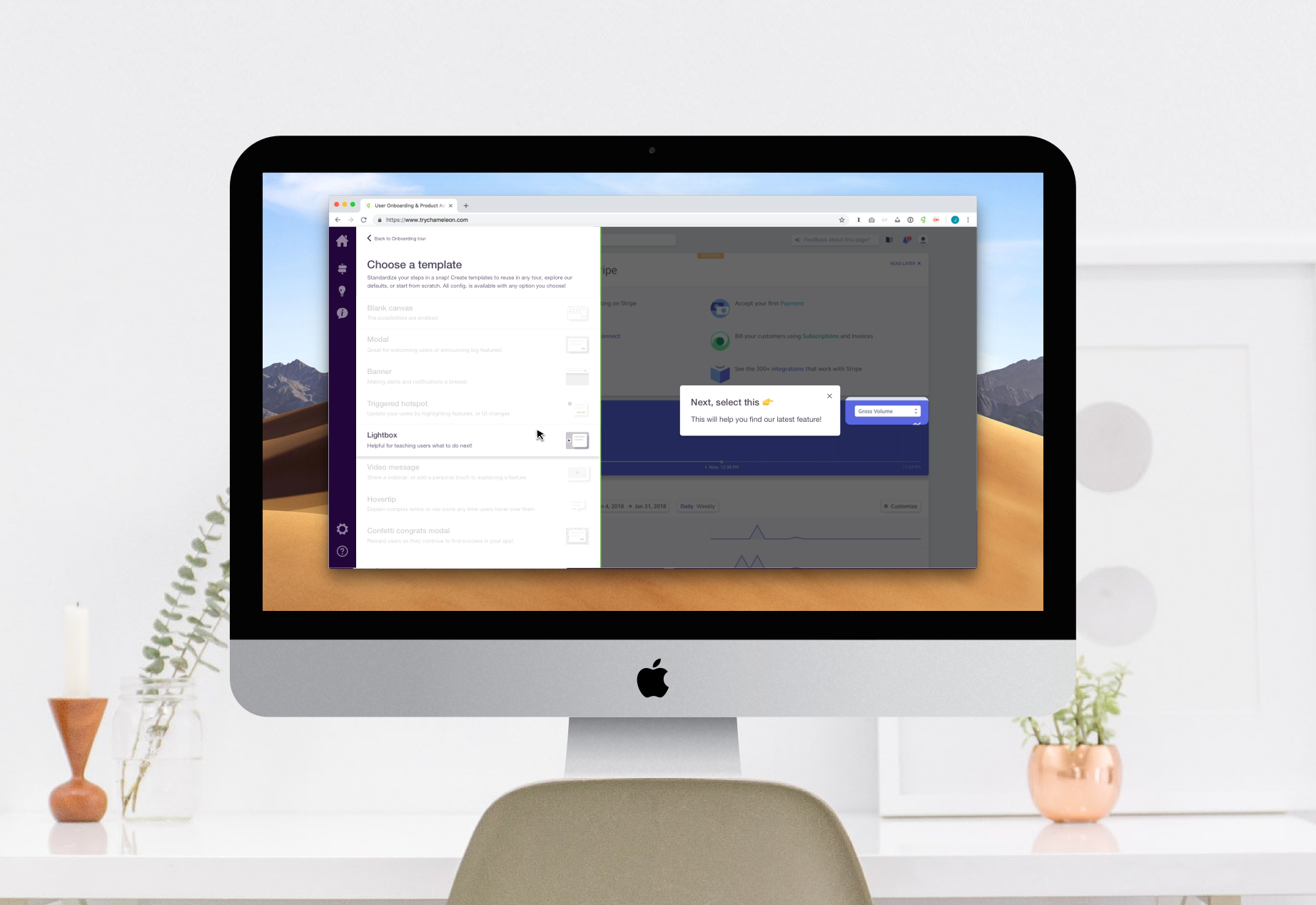Locking you into a path
One thing problematic with step types was that they locked you into a specific path. Once a user committed to a step type, they were forced to keep the position and it’s other criteria. They had to delete it and start over if they wanted to change how the tour was being presented. This meant it was difficult to change your mind as you were building tours.
Step types also didn’t allow for much configurability. If your design guidelines were strict or the specifics of a step style didn’t work for your app, there weren’t many options to adjust it.
Over-correcting the problem
The problems with step types actually caused us to over-correct. We got rid of them to allow users to more flexibly configure their steps, however this caused a new problem. Users now lacked the ease of use that came with our initial simplicity. To solve for this, we created step templates.
More choice, more confusion
With the removal of step types, users were able to configure more granularly and had more options to style their steps to appear native in their app. However, they lost the ability to associate particular steps or styles with use cases. They also lost speed. With endless options, there were far more decisions to make. These decisions took time, but they also created a lack of confidence in the product. The more choices a user had to make, the more they were uncertain that each one prior was correct in creating the product tour they intended.
Too many decisions to make
Simultaneously, even if the user didn’t lose confidence, the fact that more choices were necessary meant that there was a greater likelihood some decisions would go unmade, or they’d be made and wouldn’t align with what the user expected to create.
Problems created by removing step types
- More choices meant more confusion
- More choices also meant more user effort
- Loss of speed and simplicity
- Loss of association to use cases